
Normal values presented in the program are only a general guide. It is essential to check with your Healthcare Provider (Physician) the Normal Values established by the specific Laboratory performing the tests. Normal values and Limits for a given Calculator panel are found in the Table of parameters in the same page. Limits represent the ranges that the Calculators accept as inputs or outputs. They are arbitrary numbers, a wide range is common (e.g. age = 0 - 110). The rationale for selection being to allow figures that represent real/possible scenarios while preventing unreal ones, unfortunately, some overlap occurs. Inputs and outputs in general must be positive numbers (>0, not negative) (one exception being the excess/deficit of Body Weight). When a negative number is entered, or a negative result is computed (that doesn't make sense clinically), usually the program doesn't return a value (or returns 0).
When an illegal character (like letters instead of numbers) is entered, a Dialog Box appears -upon leaving the field-. See the Illegal Entries DEMO. 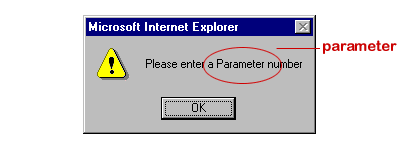
Off-limits warning Dialog Box appears when the value entered is out of the allowed range. The Box shows the parameter in question as well as the actual value limits for both units. See the Off-limits DEMO. 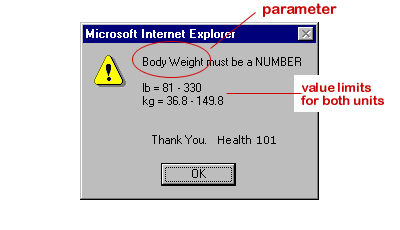
Health 101™ incorporates many different Units, conversion factors and converters. All Parameters present their own Units in the same standard format. UNITS for INPUTS Always select Units first then enter values Always select the Units first, by clicking on the appropriate radio button. After selecting the Units, capture the values in the Input Fields. Selecting Units last may be slower. See the Input Units DEMO. UNITS for OUTPUTS When the Output field Units change, the output field value is automatically converted (recomputed) to the new units (notice that the Result remains the same in absolute terms). Also, clicking on the Print button recomputes the panel before generating the Print format page. See the Output Units DEMO. |
|